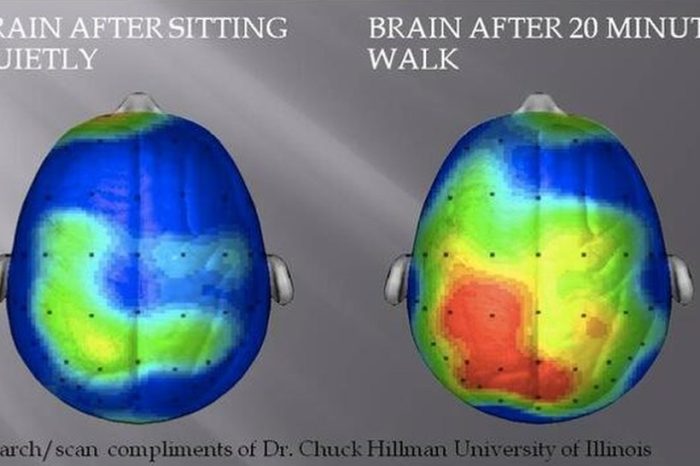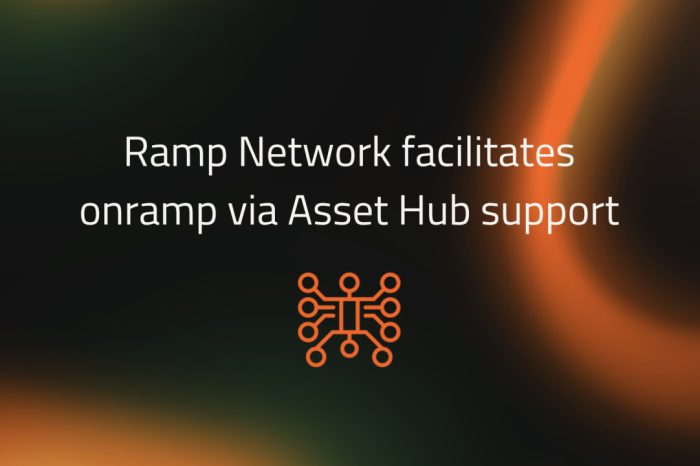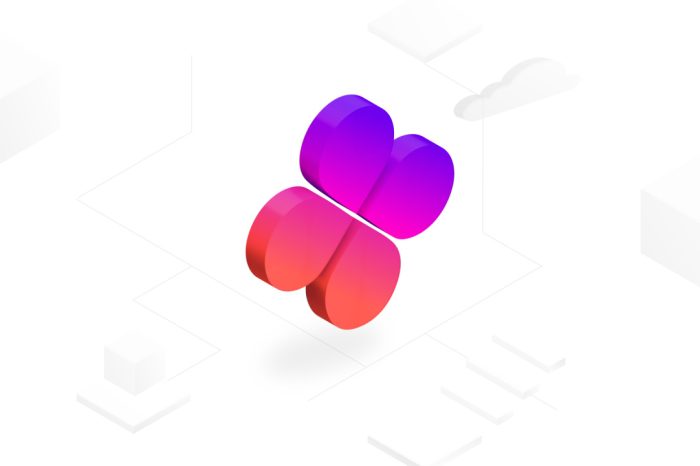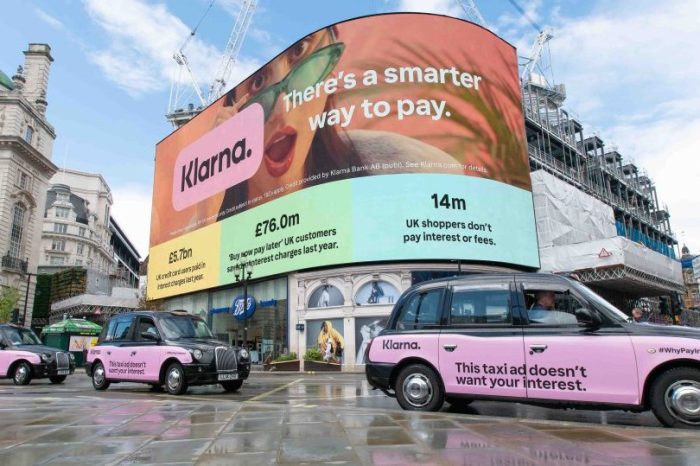Windows Server Core is a stripped down version of 2008. It has no explorer, and most GUI functionality is removed.
A great solution when you don’t want any extra software running on a production server.
Soo much is missing that it can get frustrating when you just want to make a few changes before you put the server into production.
When you boot, it simply launches a command line:
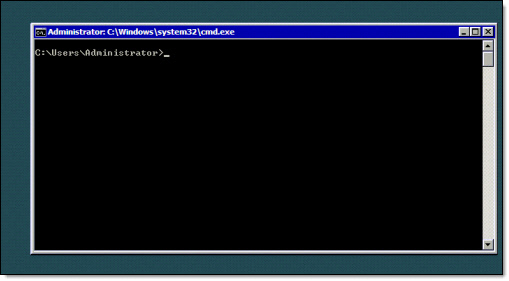
With the latest version, it has improved…they do include a console interface to make configuration changes:
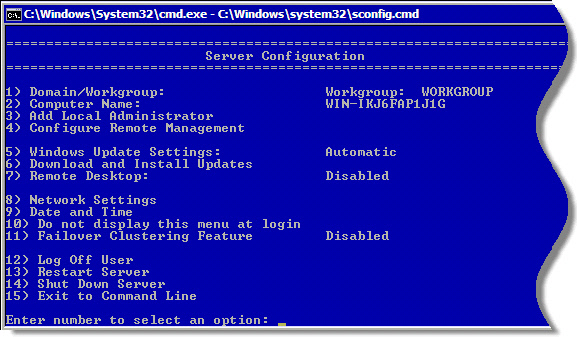
Still, that is too limited, and leaves you frustrated
You end up having to go through a lot of hoops to even make simple changes.
There is an answer to this – The Windows 2008 Server Core Configurator.
It comes in the form of an ISO, so you can burn it to a CD or add it to your VMWare storage.
Once you mount the ISO, or pop in the CD, you can launch it from the command line like this:
start_coreconfigThe first time you run it, it will check to make sure it has all of the software needed to run…namely powershell.
Once it is done, it launches – then you can easily make your configuration changes:
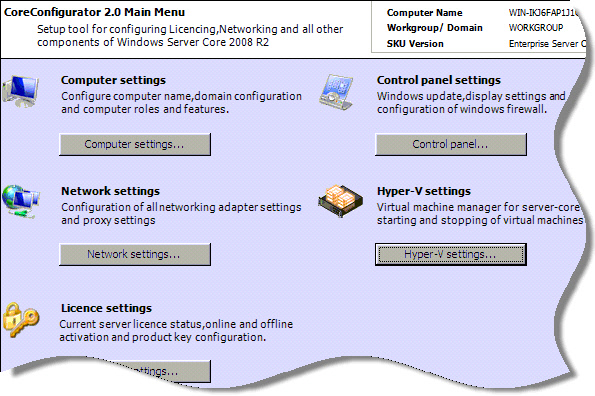
You can change network settings
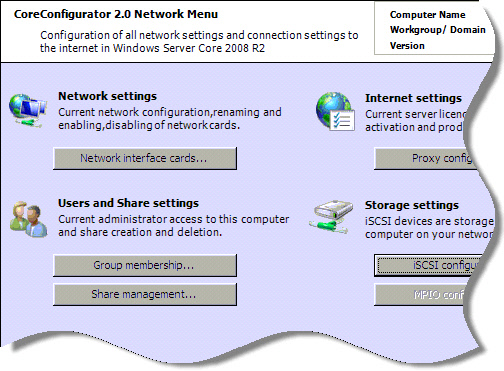
Firewall
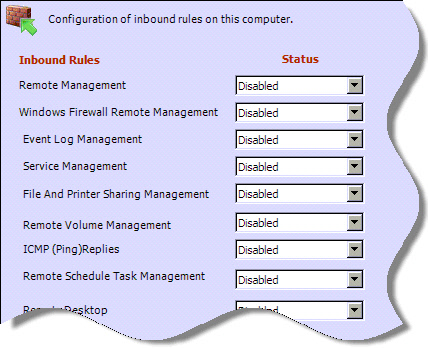
Remote Desktop
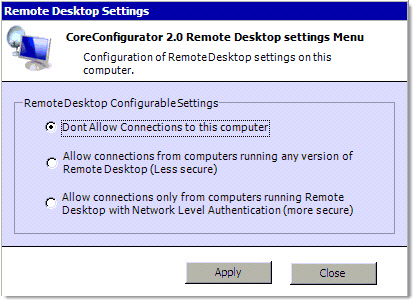
Services
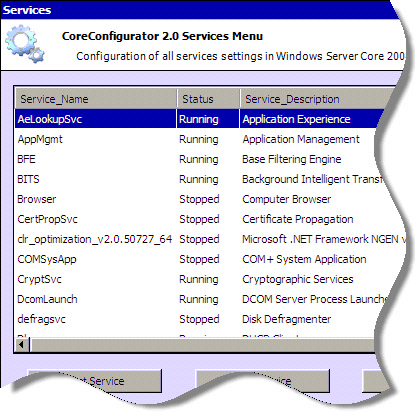
And much more. The best part is, you make your changes pop out the CD and it leaves nothing behind.
You can download it for free from here: