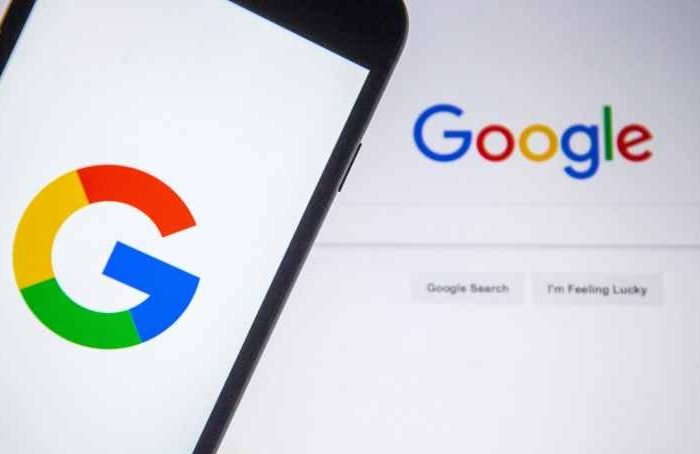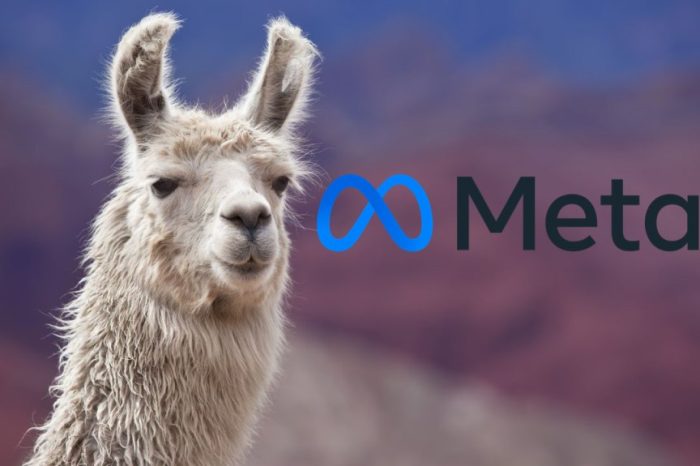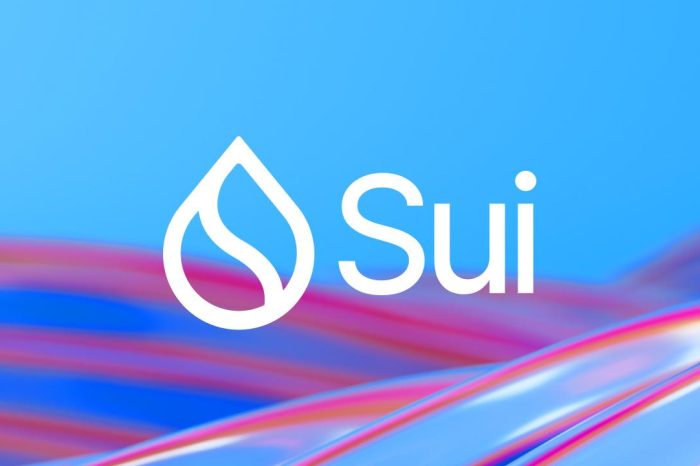To access Wireless LAN you usually need to find a so-called hotspot where you can use the local Wireless LAN to access the Internet. Android smartphones however have a feature which enables them to become a wireless hotspot themselves – they use UMTS to connect to the Internet and make the Internet connection available to other computers/devices via WLAN. This article describes how you can configure this feature.
I do not issue any guarantee that this will work for you!
1 Preliminary Note
The screenshots taken for this tutorial originate from a HTC Desire A8181 Android smartphone and the Linux Mint 11 operating system. The tutorial’s steps may differ a little if you use other devices or operating systems, but the main procedure remains the same for similar ones. It should be noted however, that the Wi-Fi Hotspot function is available only on Android 2.2 (Froyo) and newer!
2 Configuring The Wi-Fi Hotspot
To make your smartphone a wireless hotspot, browse Apps > Settings > Wireless & Networks.



Make sure to uncheck Wi-Fi. Scroll down and check Mobile network instead. It should switch to Connected then. These changes should automatically be applied when the hotspot is being activated, but to be on the safe side we do it manually before we proceed.

Tap on Portable Wi-Fi hotspot settings next.

Choose your SSID (the name the network will be displayed on your computer), the type of security protocol (WPA2 is safer than WEP, so select this) and your password. The password I used is very unsafe, be sure to pick one that one cannot figure out easily since the hotspot is accessible to every wireless device around it. Confirm by checking the Press to turn on box.

Read the instructions carefully and proceed by hitting OK. The wireless hotspot should now be displayed as Ready.

It should also be checked as Active in the Wireless & Networks section.

You are now finished configuring the wireless hotspot. Proceed by connecting your computer to the network using a wireless adapter or similar hardware.
3 Connecting To The Hotspot
Browse your networks to find the network by the given name and click on it to connect. You will then be asked for the security protocol and your password.


It may occur that you do not have the option to select the protocol you told the smartphone to use. In that case, browse your networks again and click the Edit Connections… panel.

Go to the Wireless tab and the select the network by the given name. Click Edit to configure the available protocols.

Browse the Wireless Security tab and select the chosen security protocol from the dropdown menu. Enter your password and click on Save.

If you try to connect to the hotspot once again, your protocol should be available in the list. Enter your password and clickConnect to access the Internet with your selfmade wireless hotspot.