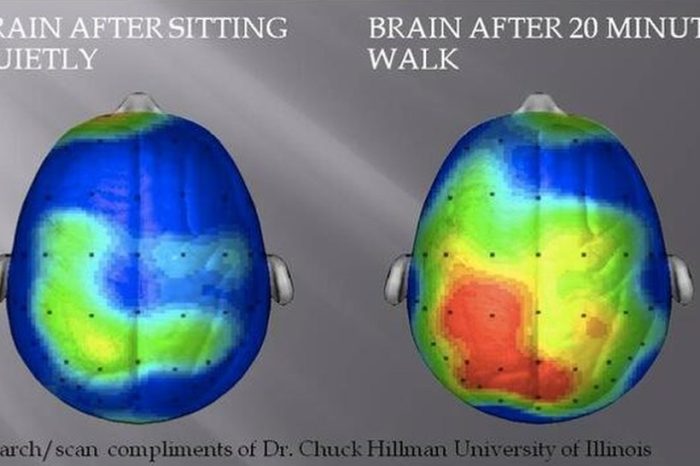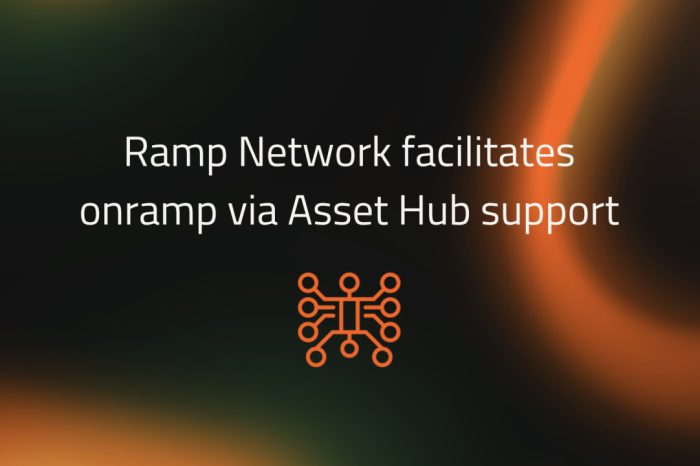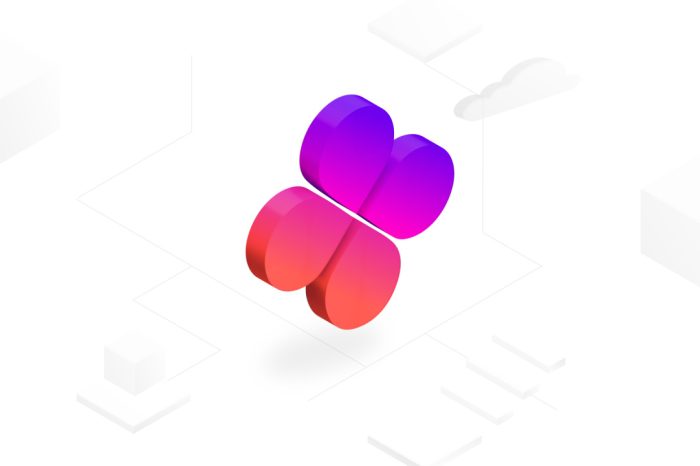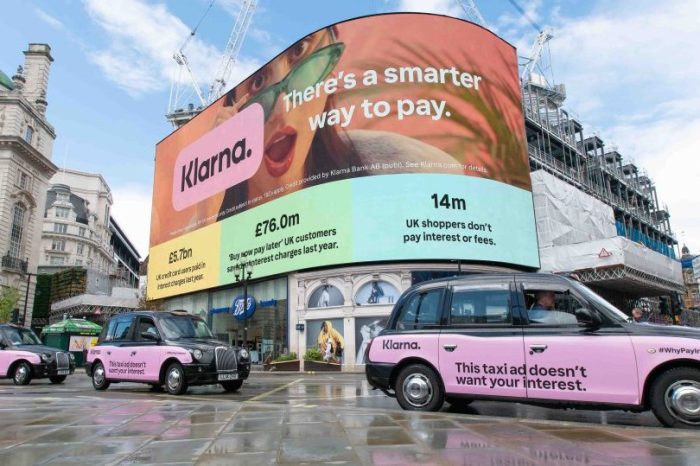Why Should You Download Drivers?
Computers need a special set of instructions in order to operate the hardware devices and peripherals attached to them. These instructions come in the form of a type of software known as “device drivers.” Without these instructions, your computer has no way of understanding what the device is let alone how to make it work. When you install a new device or peripheral, you are usually given an installation disc containing these drivers. Some devices are immediately recognized by Windows due to Plug and Play compatibility, in which case, Windows will automatically download drivers and install them without user interaction. However, your installation disc may be out of date or you may later want to update the software to take advantage of the latest changes and fixes. Additionally, your device may not work as expected, and an update may solve the problem. No matter the reason, updating drivers involves locating and downloading them.
Using Windows Update to Download Drivers
Fortunately, there are several ways to do this. The first way is to use Windows Update. Many hardware manufacturers submit their updated device drivers to Microsoft which in turn issues them to users through regular Windows Updates. To take advantage of this, make sure to update your operating system regularly, preferably automatically. Go to Start > Control Panel > Windows Update and allow the process to complete. If updates match your hardware, you can then authorize the download and installation.
Using the Device Software to Download Drivers
Some devices come with software interfaces that allow you to configure the device. For example, many video cards and printers have basic software for controlling the device. If a software interface is available, check to see if it has a “update” function. If so, use this feature to check see if new updates are available. The software will connect to the appropriate server and locate and download any new updates specific to your system.
Using the Manufacturer’s Website to Download Drivers
The manufacturer’s website is the next place to go for device drivers. After all, the manufacturer is the source! Usually, updates are posted in the Support section of the website. Look for labels such as “Downloads,” “Software and Drivers,” and similar terms. You may also find the drivers in pages specifically dedicated to the device. When searching for device drivers, you will need be extremely careful to select the specific version for your exact model, and your exact operating system. Drivers are NOT once size fits all, so pay attention.
Using Third Party Software to Download Drivers
Finally, third party programs and utilities exist that automate the process, not just for one device but for all devices connected to your computer. When you think about how many pieces of hardware and external devices your system is made up of, keeping the software updated for each device requires serious time and effort. Software takes away the hassles and keeps all devices running at their best.