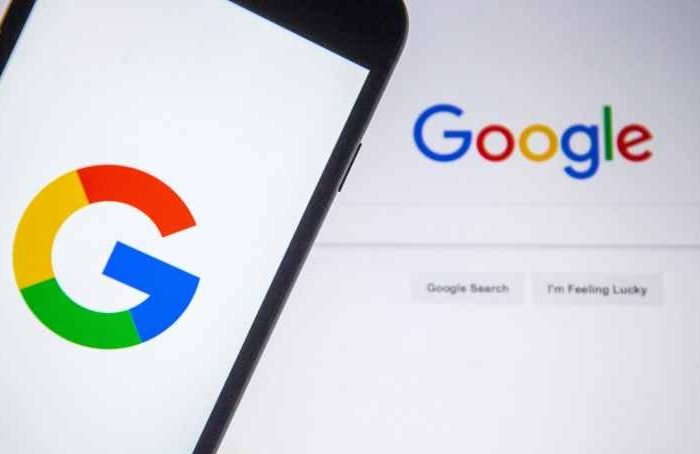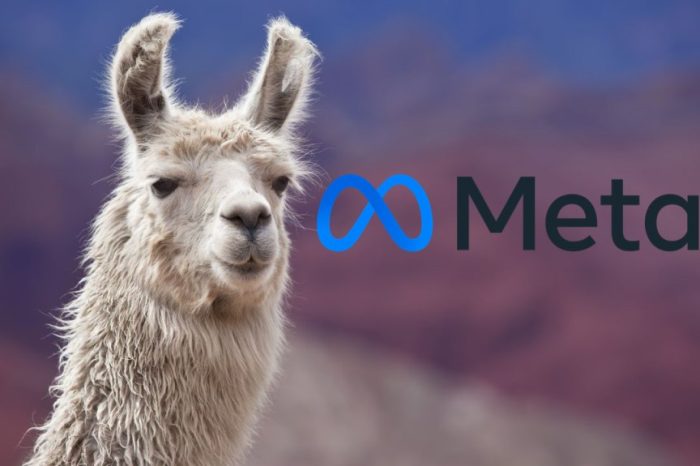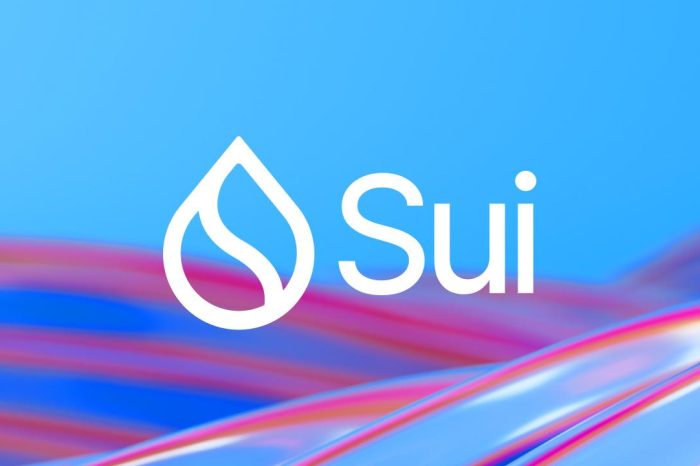To use a third-party custom template on your Blogger blog, you need to download that template to your computer and then upload it to your Blogger account. Get your custom third-party template onto your Blogger blog:
1
Download the custom blog template to your hard drive.
The custom blog template’s designer or Web site should include explanation about how you can download the template.
2
Log in to your Google Blogger account.
Your Blogger dashboard appears.
3
Select the Layout tab from the Blogger dashboard.
The Page Elements page opens.
4
Select the Edit HTML tab from the navigation bar to open the Backup/Restore Template and Edit Template page.
This page offers options to change your template.
5
Click the Download Full Template link under the Backup/Restore Template heading.
The File Download dialog box appears. Backing up your template is an essential step if you think that you might want to revert later to the exact template you were using previously .
6
Click Save.
The Save As dialog box appears.
7
Navigate to the folder on your hard drive where you want to save a copy of your existing blog template and give the file a recognizable name.
Choose a location where you can find the template file if you want to use it again later or create a new folder called My Blog Backups.
8
Click Save.
The Save As dialog box closes, and the template backup file is saved in XML format in the folder you chose.
9
In the Backup/Restore Template and Edit Template page, click the Browse button, which appears next to the Upload a Template from a File on Your Hard Drive text box.
The Choose File dialog box appears. Locate the XML file for the new template you downloaded to your hard drive in Step 1.
10
Select the file, and then click the Open button.
The file path for the XML file you just selected appears in the Upload a Template from a File on Your Hard Drive text box.
11
Double-check the file you selected.
Make sure it’s the file you want!
12
Click the Upload button.
Your new template is uploaded to your Blogger account.
13
Click the Confirm & Save button.
The new HTML code for your third-party template now automatically appears in the big box in the Edit Template section of the page.
14
After your new third-party template is uploaded, click the View Blog link to review the look of your blog.
You might want to modify your blog’s page elements after you upload your third-party template. For example, you might need to clean up your blog by changing the order of your profile, updating the archives in your sidebar, or adding a graphical image to your header.