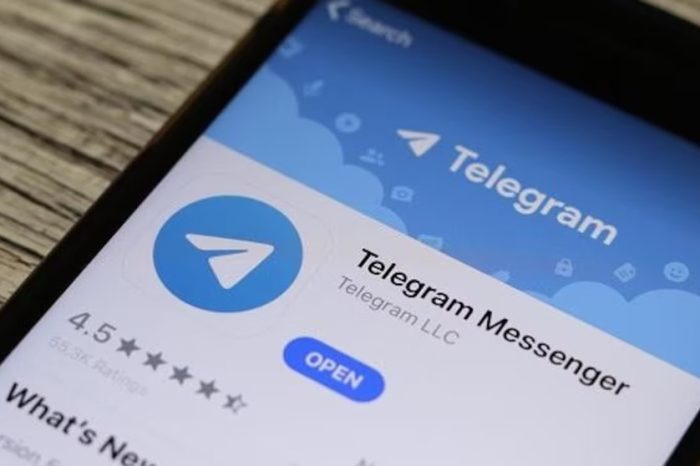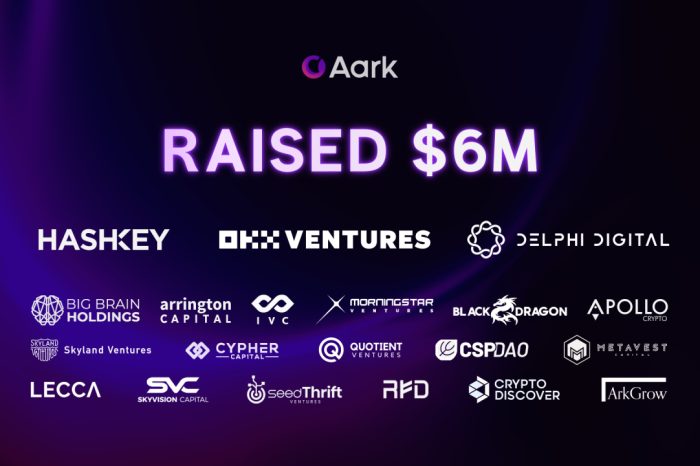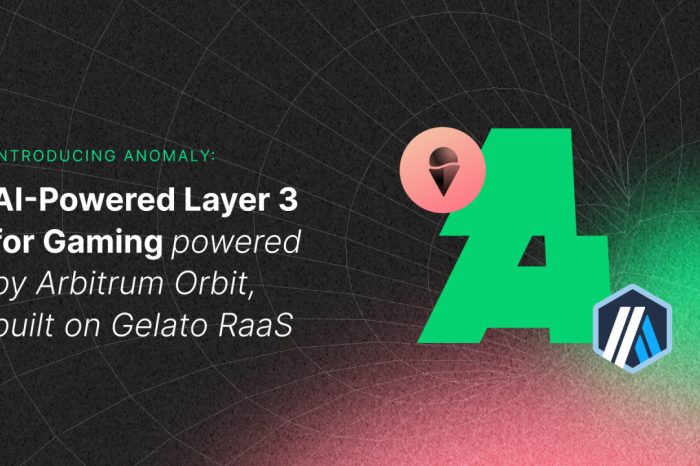When you “make the switch” from Windows to a Mac system, one of the first questions people have is “What do I use to replace the Windows Office applications I was using?” Of course these “Office” applications are Word (for writing documents), Excel (for spreadsheets), and PowerPoint (for creating presentations).
Apple iWork
When you switch to the Mac you have several choices, and they’re all pretty good. First, you can buy Apple’s “Office” suite, which they’ve named iWork. It includes an application named Pages, which is a replacement for Word; an app named Numbers, which is a replacement for Excel; and Keynote, which is a really nice replacement for PowerPoint. At less than $100, this is a really nice choice, and they also have free trials, so you can see if you like it before you buy it.
Microsoft Office for Mac OS X
A second option is to go ahead and buy Microsoft Office for Mac. This bundle includes Mac versions of the Microsoft Office applications, but at roughly $500, this is a very expensive way to go.
Virtualization Software
A third way to go is to run “virtualization” software on your Mac system. In short, you install an application named Parallels, and it creates a “virtual machine” on your Mac, and then you install Microsoft Windows and all your Windows software in that virtual environment.
Think of this like the holodeck on Star Trek. When people are in the holodeck, they have no idea that they’re not in the real world. Windows is the same way. When it runs inside this virtual machine, it has no idea that it’s not running on a “real” PC. It’s also very cool to see Windows running inside one Mac window, while all the other windows are running Mac applications. Plus, this options costs much less than buying a copy of Microsoft Office for Mac.
Parallels runs amazingly fast, and also includes a “full screen mode”, which lets Windows use the entire screen. At that point, for all intents and purposes, it looks like you’re just running Windows on your Mac hardware.
Open Office
Another very good option is a piece of free software named Open Office. Until recently Open Office wasn’t a very polished environment, and I was reluctant to recommend it, but with recent changes, it works much more like a good, native Mac application, and it has all the functionality of Microsoft Office. Given the “free” price tag, this can be a terrific option for people on a tight budget.
Other free Mac software
As a final note, although a Mac computer system may seem to be more expensive than a comparable Windows computer system, it’s important to note that a new Mac system comes with all sorts of great free software applications like iWeb, iMovie, Front Row and GarageBand that let you create all sorts of cool things, like music, websites, and movies. The Mac DVD Player also lets you play DVDs on your computer system, something you have to pay for with many Windows systems. And the Time Machine software really helps simplify the process of making backups of your computer data.
I’ve also owned Mac systems for five years now, and I have never used any anti-virus software on my computer, so you shouldn’t have to face that additional expense.
So, while a Mac system may appear to be more expensive than a Windows computer system, I believe all these free add-ons, plus the ease of doing other things — like connecting a digital camera to a Mac, which is as simple as can be — makes a Mac a terrific choice for a home computer user.