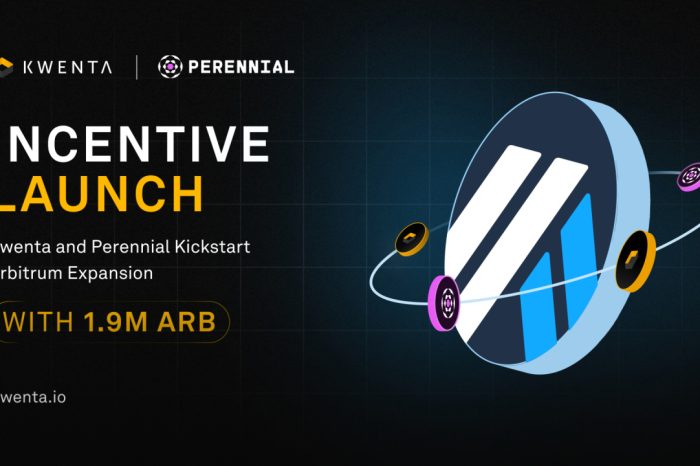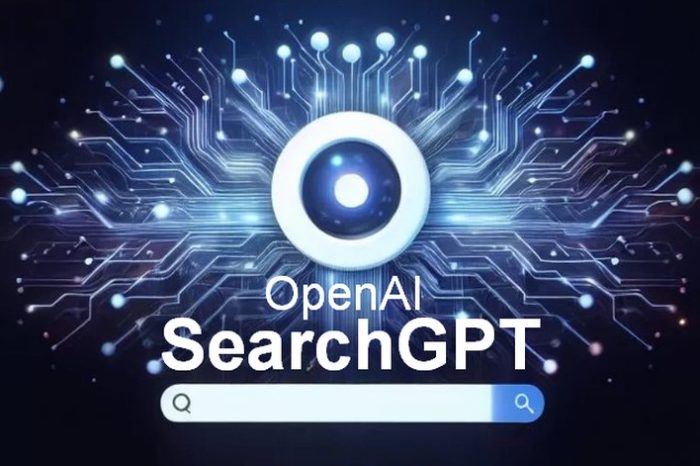Do you have a folder that you’d like to be able to open quickly and easily whenever you want? If you create a keyboard shortcut for that folder, you can open it anytime by pressing a key combination, no matter which other programs you have open.
Do you have a folder that you’d like to be able to open quickly and easily whenever you want? If you create a keyboard shortcut for that folder, you can open it anytime by pressing a key combination, no matter which other programs you have open.To create a keyboard shortcut to open a folder, follow as below:
| 1. | Click on Start, All Programs, Accessories, and then click Windows Explorer. |
| 2. | In Windows Explorer (the program that appears when you open folders such as My Computer, My Documents, My Pictures, or My Music), right-click the folder to which you want instant access, click Send To, and then click Desktop. |
| 3. | On your desktop, right-click the new shortcut, and then click Properties. |
| 4. | On the Shortcut tab, click in the Shortcut key box. Now press the letter on your keyboard that you want to use to open the folder. Note: In the Shortcut key box, Microsoft Windows XP automatically adds CTRL+ALT before the key you press, because to use the shortcut to open a folder, you have to hold down both the CTRL and ALT keys simultaneously, while pressing the letter you chose. This way, your folder won’t open every time you type that letter. |
| 5. | Click OK. |
| 6. | Now test your shortcut. Hold down the CTRL and ALT keys, and then press the letter you chose. |
This tip can be applied to folders, programs, and text file shortcuts that are placed on the desktop.