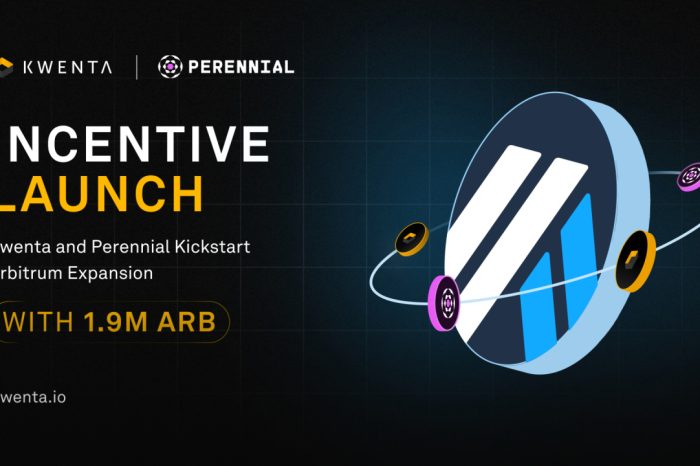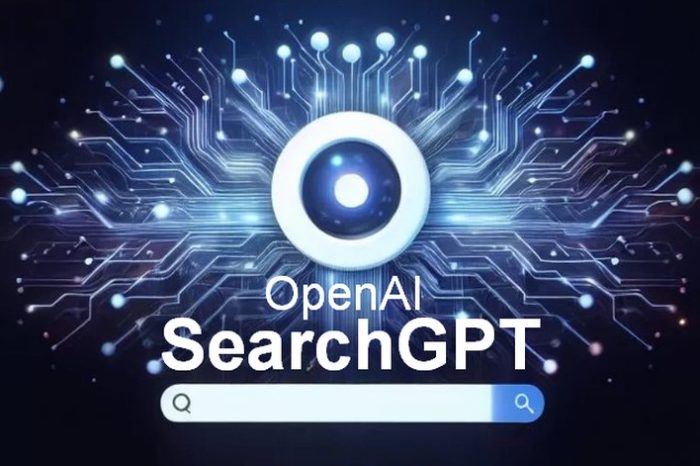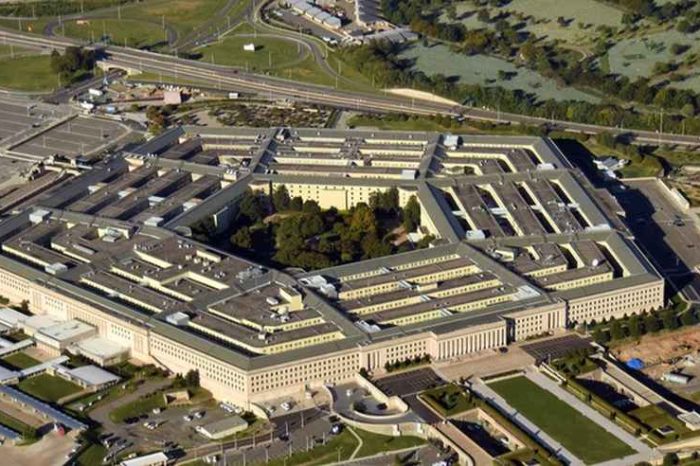How to upload images to blogger, How to insert images from other URLs , How to place images on blog posts, How to align and re size images, How to add captions, How to Link images to load in new tab, How to use a Image as a Hyper link. I’ll show you how we can do those tasks from this page. When we upload images to our blog, blogger will store those photos in a Picasa web album. Picasa is a free service given by Google. Blogger will automatically create a Picasa web album using your E-mail to store your images. You can manage uploaded photos by login in to Picasa Web Albums Ok lets start adding photos and customize them in our blogger post.
First go to your Blogger dashboard and click on create a new post button or open a saved blog post. Now click on Insert image button on Blogger tool bar. now it will open a simple window with few options to insert an image. look at this Screen shot.
There are 4 options to insert an image to your blog.
1. Upload image directly to blogger from your computer .
This is the default option in insert image window. Click “Choose” button and browse for pictures. Always remember to upload low size files. use Jpeg and PNG file formats for your uploads. they load faster and take very low file size. it can help your site to load faster. Select image and click open button. after your image uploaded to picasa albums, it will show on insert image window. now select that uploaded image and click “Add selected” button. now you will see that uploaded image on your blog post.
2. Use Already uploaded images that used in your blog .
After you upload images to your blog they will appear on this page. you Don’t have to re-upload them or find uploaded image link. this section will allow you to see all photos from the beginning to the last uploaded photo. select the image and click “Add selected” button. now you will see that image on your blog post.
1. Upload image directly to blogger from your computer .
This is the default option in insert image window. Click “Choose” button and browse for pictures. Always remember to upload low size files. use Jpeg and PNG file formats for your uploads. they load faster and take very low file size. it can help your site to load faster. Select image and click open button. after your image uploaded to picasa albums, it will show on insert image window. now select that uploaded image and click “Add selected” button. now you will see that uploaded image on your blog post.
2. Use Already uploaded images that used in your blog .
After you upload images to your blog they will appear on this page. you Don’t have to re-upload them or find uploaded image link. this section will allow you to see all photos from the beginning to the last uploaded photo. select the image and click “Add selected” button. now you will see that image on your blog post.
3. Images from Picasa Web albums .
When you upload first image to blogger, Google will automatically create a picasa web album for you. when you upload images blogger will save them in your Picasa web album. If you have few blogs, there will be different folders for each blog. you can add images and remove unwanted images from your Picasa account by login in to your Picasa web Album.
When you upload first image to blogger, Google will automatically create a picasa web album for you. when you upload images blogger will save them in your Picasa web album. If you have few blogs, there will be different folders for each blog. you can add images and remove unwanted images from your Picasa account by login in to your Picasa web Album.
4. Images from a URL .
You can directly specify an image URL from an external source. if you have any image hosing account, you can use this feature. go to “From a Url” link and enter the direct link to the image. you can get the direct link to a image by Right clicking an image file and selecting “Copy image location” option.
You can directly specify an image URL from an external source. if you have any image hosing account, you can use this feature. go to “From a Url” link and enter the direct link to the image. you can get the direct link to a image by Right clicking an image file and selecting “Copy image location” option.
Read Image Customization Article to learn how to change attributes of an image using Compose and Edit Html views. also you can learn how to use an image as a Hyperlink by reading that page.